How do I find a course and register?
- Purdue University College of Pharmacy’s Office of Continuing Education program information and course offerings can be found at https://ce.pharmacy.purdue.edu/ by clicking on the “Continuing Education” tile to review descriptions of each offering. A link is included within each course description to route learners to Purdue’s registration system.
- Additionally, the Purdue University Online Course Catalog provides a list of available Pharmacy Continuing Education public course offerings that can be found under the Pharmacy tile in the Purdue University Online Course Catalog at https://www.eventreg.purdue.edu/ec2k/Heading.aspx
What happens after I register for my course?
- Immediately upon registration for your course, you will receive a registration confirmation email that will contain information on how to access your course in Brightspace.
I am not receiving emails from Purdue / Brightspace, what do I do?
- Please check your spam folder and be sure to add @purdue.edu as a safe sender to your email address list. If you are still experiencing issues, please contact noncredit@purdue.edu
- Users can modify their log-in email by updating “My Profile” in the Purdue University Online Course Catalog.
Can I use my Purdue Career Account to register for a course?
- Learners should not register for courses with their Purdue Career Account credentials for Pharmacy Continuing Education courses. Instead, learners should register under the “Other Account Login”. If necessary, first-time registrants can create a new account.
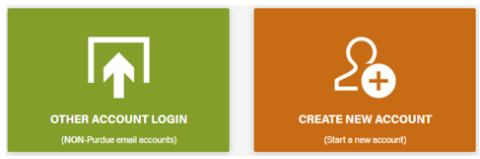
Do I need to create or sign-up for a Brightspace account?
- You do not need to create an account; one will be created for you upon registration. A confirmation email will be sent with instructions on setting up your Brightspace account as a non-credit user if you are a new user.
Existing non-credit Brightspace users can login using the ONLINE CORPORATE AND NONCREDIT login option.
How do I access Brightspace?
- Navigate in your web browser to https://purdue.brightspace.com
- Select login using the ONLINE CORPORATE AND NONCREDIT login option.
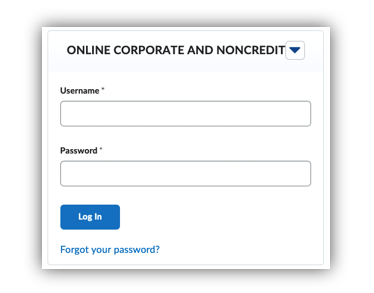
I am unable to login to Brightspace, what should I do?
- If you are experiencing login troubles, please select “Forgot Password” or contact noncredit@purdue.edu
How do I navigate through the course in Brightspace?
- Once you have logged into Brightspace, courses with active enrollments will display under My Courses on your home page.
- Locate the course you desire to work on and select it.
- Select the Content button in the top navigation menu of the Course Home Page.
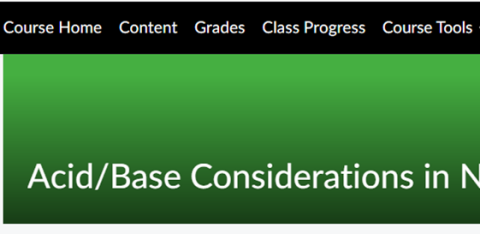
The content area contains all the required learning materials and assessments to complete the course. Begin with the first assignment which is READ this FIRST! As you complete each assignment on the Content Page a new assignment will appear to complete.
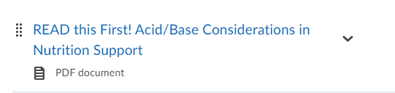
- Each course may contain the following:
- Course Description / Overview page
- Video/Course Slides with audio (note: some courses do not have videos)
- PDF or PPT document of notes
- Post-Test
- Activity Evaluation / Request for Credit
- Activity Attestation – Must complete in order to receive credit!
Where can I locate more information about Brightspace?
- If you need additional information or instructions about Brightspace, please navigate to this specially curated Purdue specific page about Brightspace and select Learner Resources. For additional information about Brightspace please navigate to this webpage maintained by Brightspace.
What happens after I finish the course?
Once you have completed the instructional materials of the course (overview page, video, PowerPoint, PDF document of notes, etc.) and have successfully passed the Post-Test, the Course Evaluation will then become available in Brightspace. After you have completed the Course Evaluation, then complete the Activity Attestation to the left of the Content and under Table of Contents.
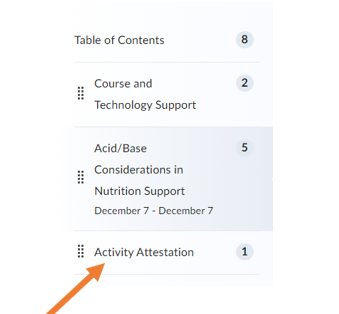
- PLEASE NOTE: both items, Activity Evaluation and Activity Attestation, must be completed within Brightspace to receive your CE credits and/or statement of participation.
After completing a course that course will no longer be on your Home Page. This will keep learners from repeating and taking a course more than once. Only courses you have not completed will be on your Home Page.
How do I access my course completion certificate?
- After course completion is verified, which is done automatically within the system but may take up to 3 hours, certificates can be accessed in the user profile of the Purdue University Online Couse Catalog by completing the following task:
- Navigate to https://www.eventreg.purdue.edu/ec2k/Home.aspx and sign-in using your login and password that you used to register for the course
- Select “MY PROFILE”
- Select “CE Units/Hours”
- Select “View Certificate” to access and print the certificate for your course
Managing your registration profile and viewing enrollment details
- The user profile section within the registration portal offers several useful and convenient features. To access the following tools, log-in at https://www.eventreg.purdue.edu/ec2k/Home.aspx and select “My Profile”.
- Modify account username email
- View complete list of open courses including a convenient ‘Go To Course’ link for direct access to course content
- View full enrollment list and completion status
- View earned continuing education units / contact hours
- View and print course completion certificate

